
File Size: 8.98 Mb
Description
AutoCAD Electrical 2016 is an extension to AutoCAD package. Easy-to-use CAD-embedded
electrical schematic and panel designing enable all designers and engineers to design most complex
electrical schematics and panels. You can quickly and easily employ engineering techniques to
optimize performance while you design, to cut down on costly prototypes, eliminate rework and
delays, and save you time and development costs.
electrical schematic and panel designing enable all designers and engineers to design most complex
electrical schematics and panels. You can quickly and easily employ engineering techniques to
optimize performance while you design, to cut down on costly prototypes, eliminate rework and
delays, and save you time and development costs.
Content:-
About Authors
Few Words from Author
Basics of
Electrical Drawings
Chapter 1:
Few Words from Author
Basics of
Electrical Drawings
Chapter 1:
- Need of Drawings
- Electrical Drawings
- Circuit Diagram
- Wiring Diagram
- Wiring Schedule
- Block Diagram
- Parts list
- Symbols in Electrical Drawings
- Conductors
- Connectors and terminals
- Inductors and transformers
- Resistors
- Capacitors
- Fuses
- Switch contacts
- Switch types
- Diodes and rectifiers
- Earthing
- Wire and Specifications
- Types of Wires
- Wire specifications
- Labeling
- Introduction to
- AutoCAD Electrical and
- Interface
Chapter 2
- Introduction to AutoCAD Electrical
- System requirements for AutoCAD Electrical 2016
- Additional Requirements for Large Datasets, Point Clouds, and 3D
- Modeling
- Starting AutoCAD Electrical Electrical
- Creating a new drawing document
- Meaning of Default templates
- Title Bar
- Changing Color Scheme
- Application Menu
- New options
- Creating Drawings
- Creating Sheet Sets
- Open Options
- Opening Drawing File
- Save
- Applying Password on File
- Save As
- Export
- Publish
- Drawing Tab Bar
- Drawing Area
- Command Window
- Bottom Bar
- Drafting Settings dialog box
- Project
- Management
Chapter 3
- Workflow in AutoCAD Electrical
- Initializing Project
- Project Properties
- Project Settings tab
- Components tab
- Wire Numbers tab
- Cross-References tab
- Styles tab
- Drawing Format tab
- Opening a Project File
- New Drawing in a Project
- Refresh
- Project Task List
- Project Wide Update or Retag
- Drawing List Display Configuration
- Plotting and Publishing
- Plot Project
- Publish to WEB
- Publish to DWF/PDF/DWFx
- Zip Project
- Removing, Replacing, and Renaming Drawings in a Project
- Locations View in Project Manager
- Filter by Installation and Location
- Search box
- Details and Connections tabs
- Inserting
- Components
Chapter 4
- Electrical Components
- Inserting Component Using Icon Menu
- Component Tag area
- Catalog Data area
- Description Area
- Cross-Reference Area
- Installation Code and Location Code
- Pins area
- Catalog Browser
- User Defined List
- Equipment List
- Panel List
- Pneumatic Components
- Hydraulic Components
- P&ID Components
- Symbol Builder
- Adding New Symbol in Icon Menu
- Summary
- Wires, Circuits,
- and Ladders
Chapter 5
- Introduction
- Wires
- Wire
- 22.5 Degree, 45 Degree, and 67.5 Degree
- Interconnect Components
- Gap
- Multiple Bus
- Creating of Multiple Buses with various radio button
- Ladders
- Insert Ladder
- XY Grid Setup
- X Zones Setup
- Wire Numbering
- Wire Numbers
- 3 Phase
- PLC I/O
- Wire Number Leaders and Labels
- Wire Number Leader
- Wire Color/Gauge Labels
- In-Line Wire Labels
- Markers
- Cable Markers
- Multiple Cable Markers
- Insert Dot Tee Markers
- Insert Angled Tee Markers
- Circuit Builder
- Starting a New drawing
- Editing Title Block
- Creating Wires
- Assigning Numbers and Labels to Wires
- Inserting 3 Phase Motor
- Adding Ground symbol
- Adding symbols for various components
- Editing Wires,
- Components, and
- Circuits
Chapter 6
- Introduction
- Edit Tool
- Internal Jumper
- Fix/UnFix Tag
- Copy Catalog Assignment
- User Table Data
- Delete Component
- Copy Component
- Edit Circuits drop-down
- Copying Circuit
- Moving Circuit
- Saving Circuit to Icon Menu
- Transforming Components drop-down
- Scooting
- Aligning Components
- Moving Component
- Reversing or Flipping Component
- Re-tagging Components
- Toggle NO/NC
- Swap/Update Block
- Swapping
- Updating
- Edit Attribute drop-down
- Cross References Drop-down
- Component Cross-Reference
- Hide/Unhide Cross-Referencing
- Update Stand-Alone Cross-Referencing
- Circuit Clipboard panel
- Editing Wires or Wire Numbers
- Edit Wire Number
- Fix
- Swap
- Find/Replace
- Hide and Unhide
- Trim Wire
- Delete Wire Numbers
- Move Wire Number
- Add Rung
- Revise Ladder
- Renumber Ladder Reference
- Wire Editing
- Stretch Wire tool
- Bend Wire tool
- Show Wires
- Check or Trace Wire tool
- Wire Type Editing drop-down
- Create/Edit Wire Type
- Change/Convert Wire Type
- Flip Wire Number
- Toggle Wire Number In-Line
- PLCs and
- Components
Chapter 7
- Introduction
- Inserting PLCs (Parametric)
- Insert PLC (Full Units)
- Addressing Area
- Used Area
- Tag
- Options
- Line1/Line2
- Manufacturer
- Catalog
- Assembly
- Catalog Lookup
- Description
- I/O Point Description Area
- List descriptions
- Pins
- Show/Edit Miscellaneous
- Ratings
- Connectors
- Insert Connector
- Insert Connector (From List)
- Insert Splice
- Terminals
- Inserting Terminals from Catalog Browser
- Associate Terminals on the Same Drawing
- Practical and
- Practice
Chapter 8
- Introduction
- Panel Layout
Chapter 9
- Introduction
- Icon Menu
- Schematic List
- Manual
- Manufacturer Menu
- Balloon
- Wire Annotation
- Panel Assembly
- Editor
- Table Generator
- Insert Terminals
- Editing Footprints
- Edit
- Copy Footprint
- Delete Footprint
- Resequence Item Numbers
- Copy Codes drop-down
- Copy Assembly
- Page left blank intentionally for student notes
- Reports
Chapter 10
- Reports (Schematic)
- Bill of Materials reports
- Component report
- Wire From/To report
- Component Wire List report
- Connector Plug report
- PLC I/O Address and Description report
- PLC I/O Component Connection report
- PLC Modules Used So Far report
- Terminal Numbers report
- Terminal Plan report
- Connector Summary report
- Connector Details report
- Cable Summary report
- Cable From/To report
- Wire Label report
- Missing Catalog Data
- Electrical Audit
- Drawing Audit
- Dynamic Editing of Reports in Drawing
- Modifying Tables
- Modifying Rows
- Modifying Columns
- Merge Cells
- Match Cells
- Table Cell Styles
- Edit Borders
- Text Alignment
- Locking
- Data Format
- Block
- Field
- Formula
- Manage Cell Content
- Link Cell
- Download from source
- Project
Chapter 11
- AutoCAD Electrical with Inventor
Chapter 12
- Introduction to Autodesk Inventor
- Creating ElectroMechanical Link
- Creating New Electromechanical link
- Using Existing Electromechanical Link
- Linking Inventor Model with AutoCAD Electrical Drawing
- Electrical Harness in Autodesk Inventor for AutoCAD Electrical
- Creating Electrical components in Autodesk Inventor
- Placing Multiple pins on part
- Harness Properties of Part
- Creating Wiring in Harness Assembly
Author Details
"Gaurav Verma"
CAD/CAM/CAE Expert
CAD/CAM/CAE Expert
"Matt Weber"
CAD/CAE Expert
(CADCAMCAE Works, Georgia)
You May Also Like These E-Books:-
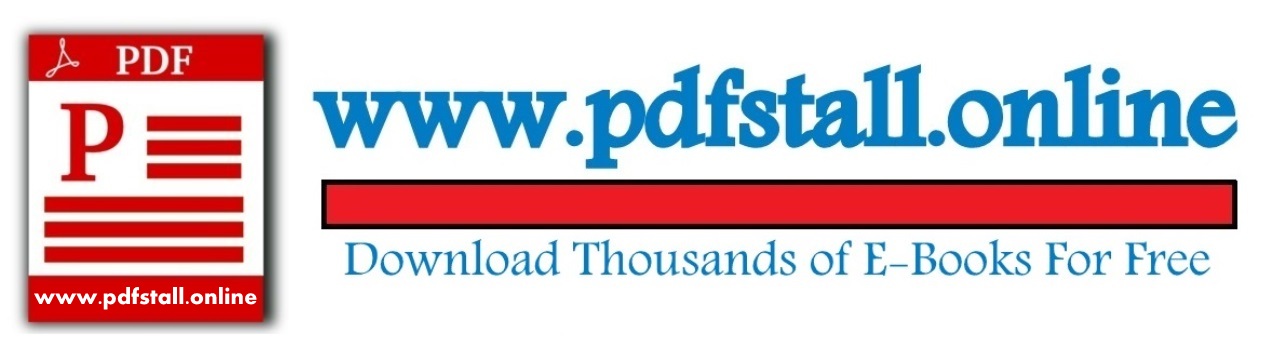




No comments:
Post a Comment